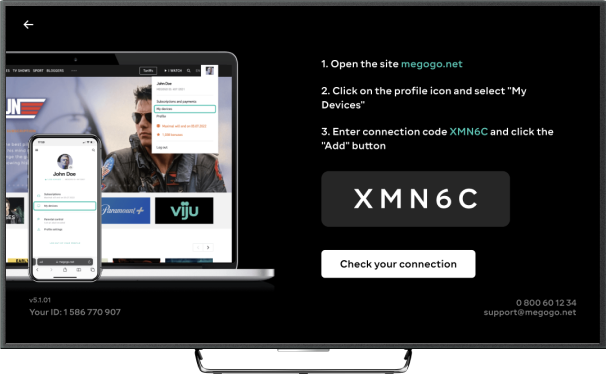Turn off the AdBlock plugin to watch the video
and for the proper work of the site

MEGOGO on TVs
Our app is available for most popular Smart TVs, media players, Apple TV, Android TV, and Google TV set-top boxes
Perfect for
your screen
Perfect Full HD image quality will bring
distinct pleasure to owners of TV
with any diagonal. Watch movies in Full HD,
4K and even 8K — new formats and technology
become a reality with MEGOGO.
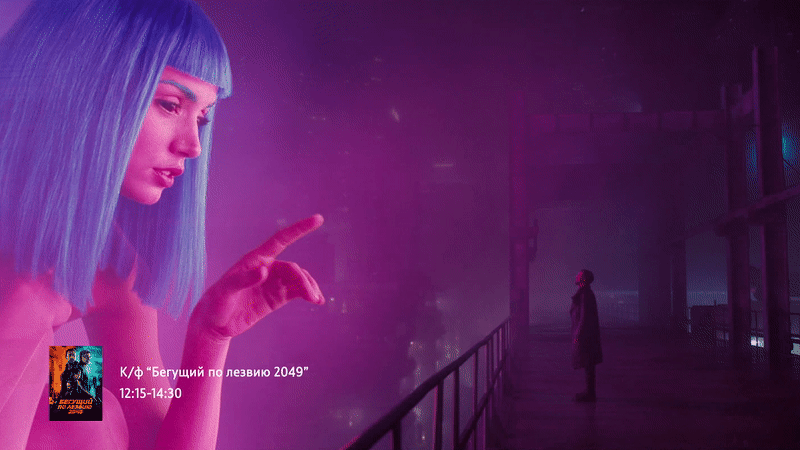
Turn on and watch
No USB flash drives,
cables an additional
equipment.
Content library
Thousands of popular movies,
animations and TV channels
online.
View control
Watch your favorite movies, programs
and shows from the start
at any time you want.
Installing the app
Select your device model to get a detailed installation guide

Samsung Tizen TV (2015 or newer)
Full support and the newest application features. Popular TV channels, a huge selection of movies, series and animations in Full HD. Platform features: watch videos on a big screen, streaming them directly from your smartphone or tablet. You control the viewing of Interactive TV!
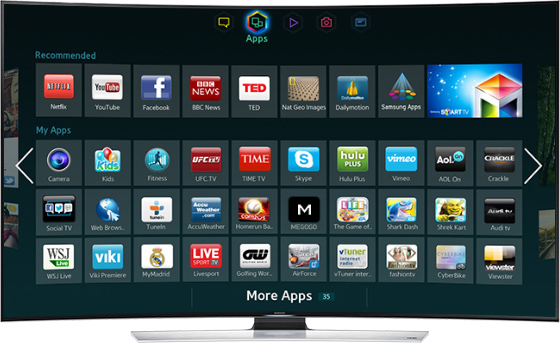
Samsung Orsay TV (2013–2014)
Top channels, popular movies, series, and cartoons to suit every taste! With the MEGOGO app, you have access to a whole entertainment park on your TV. Just turn it on, connect to the Internet, and choose what you want to watch first. An older version of the MEGOGO app is available on Samsung Orsay TVs manufactured in 2013-2014.
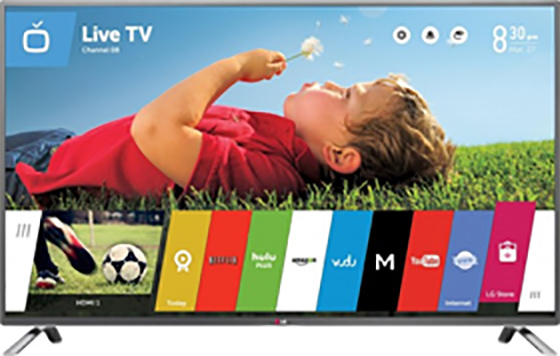
LG WebOS (2014 or newer)
Full support and the newest application features. TV & Movies: popular TV channels, a huge selection of movies, series and animations in Full HD. Platform features: HDR content on relevant models. You control the viewing of Interactive TV!
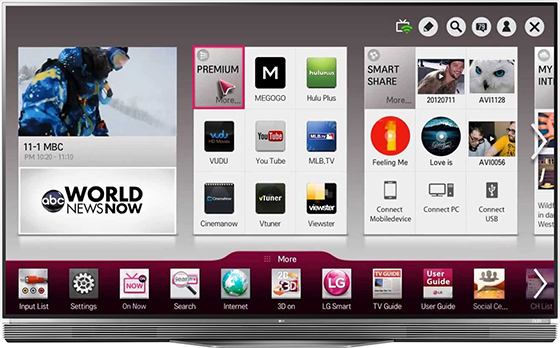
LG NetCast (2012–2016)
Top channels, popular movies, series, and cartoons to suit every taste! With the MEGOGO app, you have access to a whole entertainment park on your TV. Just turn it on, connect to the Internet, and choose what you want to watch first. An older version of the MEGOGO app is available on LG Netcast TVs manufactured in 2012-2016.
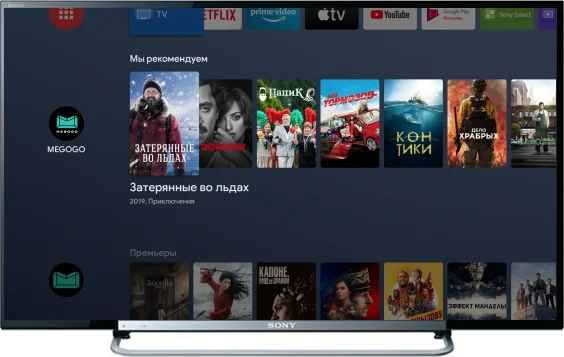
Sony Android TV and Google TV
Use all the features of the MEGOGO app on your Android TV. Choose and watch among TV channels, a huge collection of movies, series, and cartoons, as well as sports broadcasts — all in the highest quality are available on your TV.
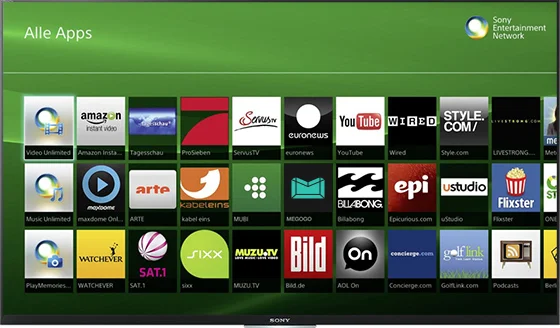
Sony Linux (2013 or newer)
Top channels, popular movies, series, and cartoons to suit every taste! With the MEGOGO app, you have access to a whole entertainment park on your TV. Just turn it on, connect to the Internet, and choose what you want to watch first. An older version of the MEGOGO app is available on Sony Linux TVs manufactured in 2013 and newer.
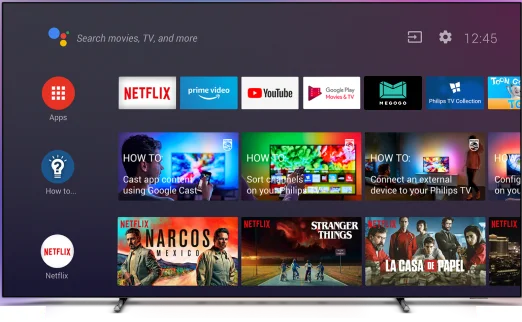
Philips Android TV and Google TV
Top channels, popular movies, series, and cartoons to suit every taste! And you can watch it all in full HD. With the MEGOGO app, you have access to a whole entertainment park on your TV. Just turn it on, connect to the Internet, and choose what you want to watch first.
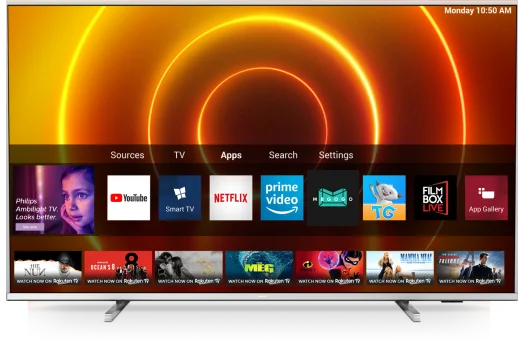
Philips Linux (2013 or newer)
Watch top channels, popular movies, series, and cartoons in Full HD! Just turn on the MEGOGO app, connect to the Internet, and choose what you want to watch first. An older version of the MEGOGO app is available on Philips Linux TVs manufactured in 2013 and later.

Panasonic Firefox OS (2016 or newer)
Top channels, popular movies, series, and cartoons to suit every taste! With the MEGOGO app, you have access to a whole entertainment park on your TV. Just turn it on, connect to the Internet, and choose what you want to watch first. An older version of the MEGOGO app is available on Panasonic TVs with the Firefox operating system.
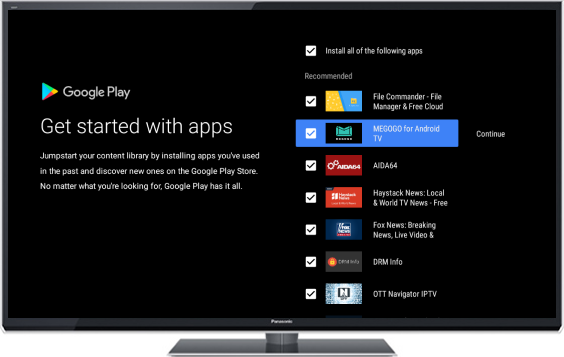
Panasonic Android TV and Google TV
Use all the features of the MEGOGO app on your Android TV. Choose and watch among TV channels, a huge collection of movies, series, and cartoons, as well as sports broadcasts — all in the highest quality are available on your TV.
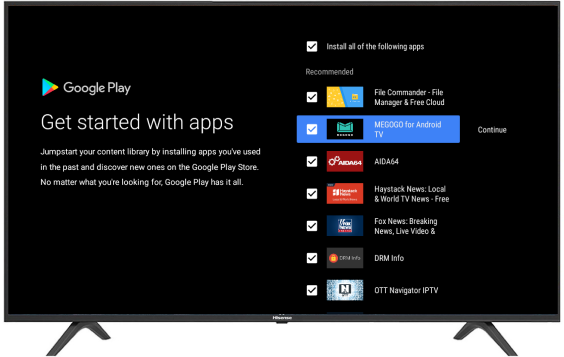
Hisense Android TV and Google TV
Watch hundreds of TV channels, thousands of movies, series and cartoons! And it's all available in HDR and 4K on devices that support this feature. With the MEGOGO app, a whole entertainment park is open to you on your TV. Just turn it on, connect to the internet and choose what you want to watch first.
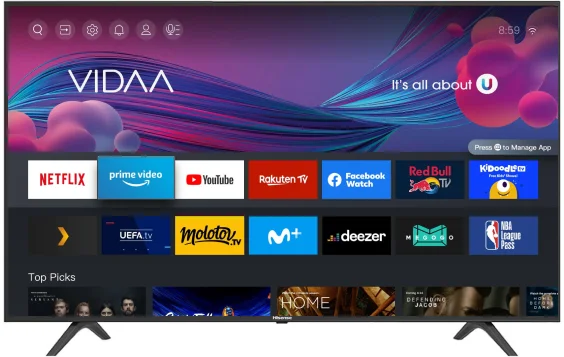
Hisense Vidaa U (2014 or newer)
Top-rated channels, popular movies, series and cartoons for all tastes! And all this you can watch in HDR and 4K if your device supports this feature. For this, you don't even need to install anything additionally, because the MEGOGO app is initially available on your TV. Just turn it on, connect to the internet and choose what you want to watch first.

Android TV, Google TV, and Android TVs
Use all the features of the MEGOGO app on your Android TV or Google TV device. Choose and watch among TV channels, a huge collection of movies, series, and cartoons, as well as sports broadcasts — all in the highest quality available on your TV or set-top box.
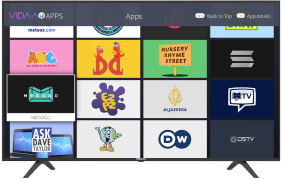
TVs on other platforms
MEGOGO is getting more closer. Look for our app on devices with Foxxum, Vewd, NetRange, and other platforms. We are actively working to make sure you can enjoy all the features of MEGOGO on any device.
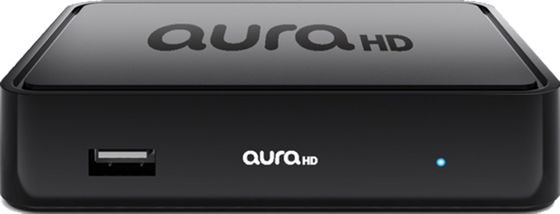
AuraHD
Full support and the newest features of MEGOGO application. TV & Movies: interactive channels, a huge selection of movies, series and animations in Full HD. You control the viewing of Interactive TV!

Dune HD
Full support and the newest features of MEGOGO application. TV & Movies: interactive channels, a huge selection of movies, series and animations in Full HD. You control the viewing of Interactive TV!

Apple TV
Full support of MEGOGO application that makes the maximum use of the Apple platform capabilities. Experience the style, convenience and stability typical for Apple products. Watch TV & Movies, as well as MEGOGO Full HD movie channels. You control the viewing of Interactive TV! To watch videos on Apple TV older than 4th generation you will need to use AirPlay to stream the content from your iPhone or iPad.

Android TV, Google TV, and Android set-top boxes
Full support of the MEGOGO app based on the extensive features of Android TV and Google TV. TV and movies for you: interactive channels, a huge selection of movies, series, and cartoons in Full HD quality. Enjoy your watching experience!

Xbox One
Install the MEGOGO app on your Xbox One game console and enjoy the most popular movies, shows, cartoons, and TV channels. Download the app from the Xbox Store and have a rest with MEGOGO.

Xbox Series
MEGOGO app is available for Xbox Series X and Xbox Series S owners. Turn on the most popular movies, shows, cartoons, and TV channels on your game console. Download the app from the Xbox Store and have a rest with MEGOGO.
With our app, you can find yourself in the center of the main stories — whether it's an exciting movie, a colorful cartoon, or an unusual adventure. Are you ready to become a part of a fantastic world while staying home?

Meta Quest 3S

Meta Quest 3

Meta Quest Pro

Meta Quest 2
To start your journey, download the app to your VR device and enjoy an unlimited experience with us
With our app, you can find yourself in the center of the main stories — whether it's an exciting movie, a colorful cartoon, or an unusual adventure. Are you ready to become a part of a fantastic world while staying home?

Vision Pro
Still have questions? Need help with linking your device?
Call us right now!
One minute conversation is charged according to the tariffs of your operator.
Installation instructions
Connect you TV to a network (wired or Wi-Fi) and set up an Internet connection.
Go to Samsung App, select MEGOGO app in ”Video” category. Download and launch the app.
Now the app will always be on the desktop of your TV. You can move the app icon wherever you want. Launch MEGOGO app and enjoy watching.
Connect you TV to a network (wired or Wi-Fi) and set up an Internet connection.
Go to Samsung App, select MEGOGO app in ”Video” category. Download and launch the app.
Now the app will always be on the desktop of your TV. You can move the app icon wherever you want. Launch MEGOGO app and enjoy watching.
Connect you TV to a network (wired or Wi-Fi) and set up an Internet connection.
Go to LG Store, select MEGOGO app in ”Video” category. Download and launch the app.
Now the app will always be on the desktop of your TV. You can move the app icon wherever you want. Launch MEGOGO app and enjoy watching.
Connect you TV to a network (wired or Wi-Fi) and set up an Internet connection.
Go to LG Store, select MEGOGO app in ”Video” category. Download and launch the app.
Now the app will always be on the desktop of your TV. You can move the app icon wherever you want. Launch MEGOGO app and enjoy watching.
Connect you TV to a network (wired or Wi-Fi) and set up an Internet connection.
Go to Opera TV Store, type MEGOGO into the search box. Download and launch the application.
Now the app will always be on the desktop of your TV. You can move the app icon wherever you want. Launch MEGOGO app and enjoy watching.
Now the app will always be on the desktop of your TV. You can move the app icon wherever you want. Launch MEGOGO app and enjoy watching.
Go to the application store, select MEGOGO app in ”Entertainment” category. Download and launch the application.
Now the app will always be on the desktop of your TV. You can move the app icon wherever you want. Launch MEGOGO app and enjoy watching.
Connect you TV to a network (wired or Wi-Fi) and set up an Internet connection.
Go to the store Google Play,, type MEGOGO into the search box. Download and install the application MEGOGO Android TV.
Now the app will always be on the desktop of your TV. You can move the app icon wherever you want. Launch MEGOGO app and enjoy watching.
Connect you TV to a network (wired or Wi-Fi) and set up an Internet connection.
Go to the application store, select MEGOGO app in ”Entertainment” category. Download and launch the application.
Now the app will always be on the desktop of your TV. You can move the app icon wherever you want. Launch MEGOGO app and enjoy watching.
Log in to the Google Play Market app store or any other app available on your device.
Find and install the MEGOGO app.
If you can't find it or the app doesn't work correctly, install the APK file with the app on your device using a flash drive.
Connect you TV to a network (wired or Wi-Fi) and set up an Internet connection.
Go to the application store, select MEGOGO app in ”Videos and Movies” category. Download and launch the application.
Now the app will always be on the desktop of your TV. You can move the app icon wherever you want. Launch MEGOGO app and enjoy watching.
Connect you TV to a network (wired or Wi-Fi) and set up an Internet connection.
Go to the application store, select MEGOGO app in ”Videos and Movies” category. Download and launch the application.
Now the app will always be on the desktop of your TV. You can move the app icon wherever you want. Launch MEGOGO app and enjoy watching.
Connect you TV to a network (wired or Wi-Fi) and set up an Internet connection.
Go to the application store, type MEGOGO into the search box. Download and install the application.
Now the app will always be on the desktop of your TV. Launch MEGOGO app and enjoy watching.
Connect you TV to a network (wired or Wi-Fi) and set up an Internet connection.
Go to the application store, type MEGOGO into the search box. Download and install the application.
Now the app will always be on the desktop of your TV. Launch MEGOGO app and enjoy watching.
Connect the media player to your TV and to the network (wired or Wi-Fi). Set up an internet connection.
Go to the "Dune Store" section and select the MEGOGO application.
Launch MEGOGO app and enjoy watching.
Connect you TV to a network (wired or Wi-Fi). With an HDMI cable, plug your Apple TV directly into your television.
Go to App Store, type MEGOGO into the search box. Download and install MEGOGO - TV & Movies application.
Now the app will always be within easy reach. You can move the app icon wherever you want. Launch MEGOGO app and enjoy watching.
The current version is available here: .apk file
Подключите медиаплеер к Вашему телевизору и к сети (проводной или Wi-Fi). Настройте интернет-соединение.
Зайдите в раздел "Приложения", в пункте "Мои приложения" выберите MEGOGO
Запустите приложение MEGOGO и наслаждайтесь просмотром
Connect Xbox One to your TV and network (wired network or Wi-Fi). Set up an internet connection.
Go to Store, enter MEGOGO. Download and install it.
Launch MEGOGO app and enjoy watching.
Connect your Xbox to the Internet
Find the MEGOGO app on Xbox Store
Install the app
Enjoy your favorite movies and series
Open the Meta Horizon Store
Enter MEGOGO in the search box
Find the MEGOGO VR app in the Apps & Games section
Install the application
Select the required OS and install the sidequestvr.com application on your PC
Log in or register in the application
Search for the MEGOGO application and go to its page
Connect your Oculus Quest 1 or Oculus Quest 2 device using the cable
Important! Developer Mode must be enabled on the device
You can enable it in the settings of the Oculus application on your smartphone
Allow access to the data on your Oculus Quest device
Click Install to the headset in the SideQuest app on your PC
Once the app is installed, put it on your Oculus Quest device
In the Applications section, select Unknown Sources in the bar on the right
Launch the app
Open the App Store
Enter MEGOGO in the search box
Find the MEGOGO VR app in the Entertainment
Install the application